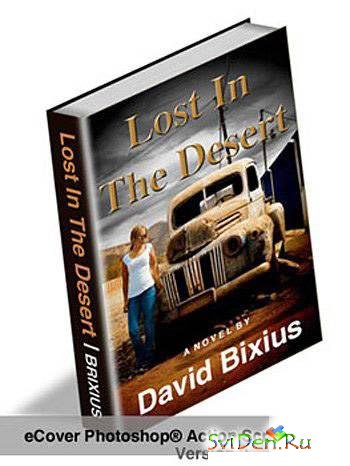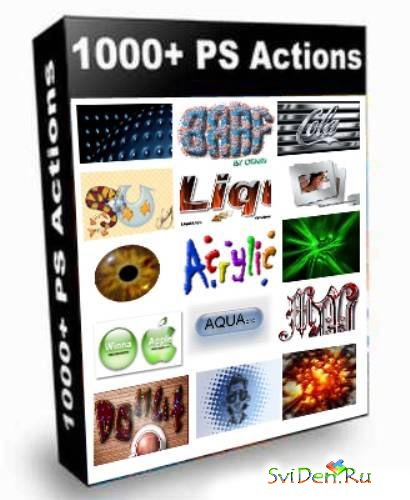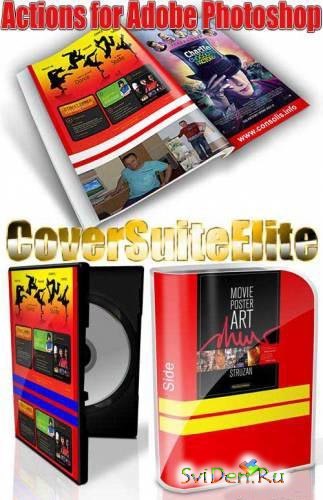OnOne Software FocalPoint 2.0.
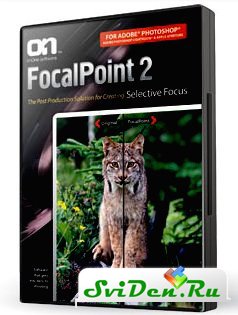
FocalPoint - плагин представленный компанией onOne Software для Photoshop. Он служит для создания виньеток и добавления на изображение эффекта размытия фона.Подобный эффект можно было получить только при помощи дорогостоящей оптики. Плагин очень популярен, в частности, в свадебной, портретной, и других художественных съемках – в фокусе остается только главный объект, а остальное размывается. В FocalPoint существует много возможностей для создания разных эффектов такого рода: можно имитировать эффект смаза при движении, затемнять или осветлять участки изображения, которые не попали в фокус и т.д. Плагин поддерживает сохранение помощью в виде шаблонов для многократного использования в дальнейшем.
You control the focus with FocalPoint 2. Create realistic selective focus, depth-of-field and vignette effects that tell your viewers right where to look. With the intuitive FocusBug controller it is just like using a tilt-shift or selective focus lens right inside of Adobe Photoshop. Set your area of focus and then select a lens to simulate or create your own by controlling the amount and kind of blur, even in 3D. With the new FocusBrush tool you can paint sharpness or blur where you want it. Then finish things off with an elegant vignette. It has never been easier or faster to focus your viewer’s eye and minimize distractions.
The FocusBug
The FocusBug puts the most commonly used options in a single, easy-to-use control. Simply click and drag to position the blur. Then use the Bug’s legs to set the size and shape of the blur. Next, adjust the antennae to control the type and amount of blur and the hardness of the blur edge. Using the FocusBug is a fluid, real-time experience, just like using a lens but inside Photoshop. You can even tilt FocusBugs in 3D, creating swing and tilt movements just like a tilt-shift lens.
Multiple FocusBugs NEW
New in FocalPoint 2, you can use multiple FocusBugs to define the area you want to keep in focus. You can combine them to create complex shapes or to highlight multiple subjects.
Blur Algorithm NEW
The updated blur algorithm used in FocalPoint 2 closely matches actual lens blur to create an authentic out-of-focus look including aperture-shaped highlights. The new blur algorithm is so accurate that realistic depth-of-field changes can be created that look just like they were taken in the camera.
Lens Presets NEW
Users can now use the new lens presets that are built into FocalPoint 2. These presets simulate highly desired, expensive lenses that produce a bokeh, or out of focus region with a specific look.
FocusBrush NEW
The new FocusBrush lets you paint focus or blur right where you want. You can use it to touch-up the shape of a FocusBug or you can manually paint anywhere you want. Now in FocalPoint 2 combining the FocusBrush, FocusBugs and the ability to use selections from Photoshop it’s easy to create realistic depth-of-field with even difficult foreground subjects.
Smart Filter Support NEW
FocalPoint 2 can now be used as a Smart Filter in Photoshop CS3 and CS4 allowing you to make non-destructive, re-editable blurs and vignettes on Smart Objects like Raw files.
Improved Presents
Presets have been improved to include embedded previews. This makes it easier to select the correct preset, whether inside of FocalPoint 2 or from the integrated Lightroom and Aperture palettes. FocalPoint 2 now also automatically saves your last six used settings as recently used presets so you can easily reproduce settings.
Improved Vignettes
Adding a vignette is a time-tested way to reduce distractions and focus the viewer’s eye. The vignette controls in FocalPoint 2 have been improved to allow for a more natural, edge-only vignette as well as the option to overlay the vignette to preserve detail.
onOne Panel NEW
The new onOne Panel in Adobe Photoshop provides fast access to FocalPoint 2. This allows you to quickly launch a module without having to navigate through Photoshop's menus. But it takes that power even farther by giving you access to your favorite effects and presets right from the panel as well. This will save you time by allowing you to apply your most frequently used effects right inside of Photoshop.
Sviden.ru